SQL Server 2005 Service Pack 2
The long awaited SQL Server 2005 SP2 is released! This is important for a few reasons, not the least of which that Vista requires SP2 to run SQL Server.
It is an all inclusive service pack, which means it includes everything from service pack 1. The installation requires 1.9 GB of disk space available to download and install SP2. Upon installation it does take approximately 1 GB of disk space on the system drive.
The following table shows the version numbers that correspond to versions of SQL Server 2005:
Version Number SQL Server 2005 Version -------------- ---------------------------------
9.00.1399 SQL Server 2005 (initial version)
9.00.2047 SQL Server 2005 SP1
9.00.3042 SQL Server 2005 SP2
9.00.3050 SQL Server 2005 SP2a
9.00.3152 SQL Server 2005 SP2 with KB933097
The SQL Server 2005 version can be verified in SQL Server Management Studio Object Explorer when connected to the instance, or by executing the following query against a Database Engine instance:
SELECT SERVERPROPERTY('ProductVersion');
To avoid reboot after the installation it is recommended to stop the Windows Management Instrumentation and SQL Server FullText Search services.
Everyone has its preferences when it comes to new features. Here is the list of my top 10 features in this service pack:
1. VARDECIMAL – This new storage format, known as vardecimal storage format, stores decimal and numeric data as variable length columns and can be enabled or disabled at a table level on new or existing tables. If you have declared a decimal or numeric column with high precision but most values in the column do not require many digits of precision, you can potentially save a large amount of the disk space that is needed to store the table. A new stored procedure is provided to estimate the reduction in average row size with the new storage format.
2. Maintenance Plans – Maintenance plans are now supported by the SQL Server Database Services installation. Before SP2, you were required to install SQL Server 2005 Integration Services (SSIS) to run maintenance plans on a server-only installation.
3. Custom Reports – Users can now integrate their own management reports into Management Studio.
4. Linked servers – The New Linked Server dialog box now includes a Test Connection button. The Linked Servers node in Object Explorer now displays system catalogs and user database objects. As soon as the linked server is created, you can expand its node to show tables and views on the remote server.
5. Script generation – You can control how objects are scripted from the Object Explorer using the new Tools Options script dialog box. This dialog box also controls the defaults for the generate Script Wizard. Also, in the Generate Script Wizard you can now specify that the scripted objects include a DROP statement before the CREATE statement. Scripting of objects into separate files is now possible.
6. Maintenance Plan Schedules and Multi-Server – The Maintenance Plan Designer supports multiple subplans for a maintenance plan. Each subplan can have an independent schedule for maintenance tasks. Also, maintenance plans now support multi-server environments, logging to remote servers, and multiple schedules.
7. Reporting Services Integration with SharePoint – You can integrate a report server instance with Windows SharePoint Services 3.0 or Microsoft Office 2007 SharePoint Server to store, secure, access, and manage report server items from a SharePoint site. Integration features are provided jointly through SP2 and a special Reporting Services Add-in that you download and install on an instance of the SharePoint technology you are using. The new Report Viewer Web Part is included in the Reporting Services Add-in that you install on a SharePoint technology instance.
8. Graphical Show Plans – The spacing between nodes is reduced to display more plan information.
9. SQL Server Management Studio Connections – Fewer connection prompts when you open T-SQL scripts. Management Studio determines the connection of the current context.
10. Copy Database Wizard – The new wizard can discover many of the issues with dependent objects to improve reliability. A verbose logging file is created during operation and can be examined to diagnose problems with the operation. Improved reliability for online database transfers using SMO method: Stored procedures, Jobs, Packages, Messages, Endpoints, LOGINs; Permissions (explicit GRANT/DENY).
Additional resources:
How to obtain the latest service pack for SQL Server 2005
http://support.microsoft.com/kb/913089
SQL Server 2005 Service Pack 2 Download
http://www.microsoft.com/technet/prodtechnol/sql/2005/downloads/servicepacks/sp2.mspx
SQL Server 2005 Express with SP2 Download
http://msdn.microsoft.com/vstudio/express/sql/download/
What’s New in SQL Server 2005 SP2
http://download.microsoft.com/download/2/b/5/2b5e5d37-9b17-423d-bc8f-b11ecd4195b4/WhatsNewSQL2005SP2.htm
Readme Files for SQL Server 2005 SP2 and SQL Server 2005 SP2 Express Editions and Tools
http://www.microsoft.com/downloads/details.aspx?FamilyID=eb05d099-8a66-45f6-84ce-4888760d2af8&DisplayLang=en
Readme for Microsoft SQL Server 2005 Service Pack 2
http://download.microsoft.com/download/2/B/5/2B5E5D37-9B17-423D-BC8F-B11ECD4195B4/ReadmeSQL2005SP2.htm
Press Release: Microsoft Releases SQL Server 2005 Service Pack 2
http://www.microsoft.com/presspass/press/2007/feb07/02-19SQLSP2PR.mspx
A list of the bugs that are fixed in SQL Server 2005 Service Pack 2
http://support.microsoft.com/default.aspx?scid=kb;en-us;921896
JumpstartTV Video by Brian Knight: Overview and Installing SQL Server 2005 SP2
http://www.jumpstarttv.com/Media.aspx?vid=70
Feature Pack for Microsoft SQL Server 2005 – February 2007
http://www.microsoft.com/downloads/details.aspx?familyid=50b97994-8453-4998-8226-fa42ec403d17&displaylang=en
SQL Server 2005 Samples and Sample Databases (February 2007)
http://www.microsoft.com/downloads/details.aspx?familyid=E719ECF7-9F46-4312-AF89-6AD8702E4E6E&displaylang=en
SQL Server 2005 Books Online
http://www.microsoft.com/technet/prodtechnol/sql/2005/downloads/books.mspx
Reporting Services Add-in for Microsoft SharePoint
http://www.microsoft.com/downloads/details.aspx?FamilyId=1e53f882-0c16-4847-b331-132274ae8c84&DisplayLang=en
Data Mining Add-ins for Microsoft Office 2007
http://www.microsoft.com/downloads/details.aspx?FamilyId=7c76e8df-8674-4c3b-a99b-55b17f3c4c51&DisplayLang=en
Microsoft SQL Server 2005 Service Pack 2 issue: Cleanup tasks run at different intervals than intended
http://support.microsoft.com/kb/933508
Cumulative hotfix package (build 3152) for SQL Server 2005 Service Pack 2
http://support.microsoft.com/kb/933097/
In SQL Server 2005 SP2, it allow the Express Edition to script the objects in separate files. How about other edition, like Enterprise Edition? I am using Enterprise Edition with SP2. But I do not have the option to script the objects in separate files in the Scripting Wizard. Do you know if there iis any newer SP or Hot fix to include this feature in SQL 2005 Enterprise Edition?
Thanks!
I just tested with SQL Server 2005 Enterprise on the SP2 original build 9.00.3042 and it does have the options to script in separate files. On the last screen of the Script Wizard, under Output Option, Script Mode, Script to File, Files to Generate, there is option File per object, which does exactly that.
Hi, Plamen,
I have the version 9.00.3152. Here is the result from the SERVERPROPERTY
9.00.3152.00 9.00.3152 SP2 Enterprise Edition 2007-03-03 05:03:03.123
But I do not see the same options as yours. I can only save the script for multiple objects to one single file. Do I have to install a different SP2? Thanks!
This is strange, you should have that option if you are on build 9.00.3152. I am certain it was added in SP2, which was build 9.00.3042.
How do you access the Script wizard? The way to get there is right-click on the database, Tasks, Generate Scripts. Also, check if your database is in compatibility mode 90 (in the database Properties/Options).
You can download and install the latest cumulative update package (version 9 right now), which is build 9.00.3282.
http://support.microsoft.com/kb/953752/
Hi,
I get to the Script Wizard the same way as you described. And the database’s compatibility level is 90.
I will try the latest update package. Thank you for your input.